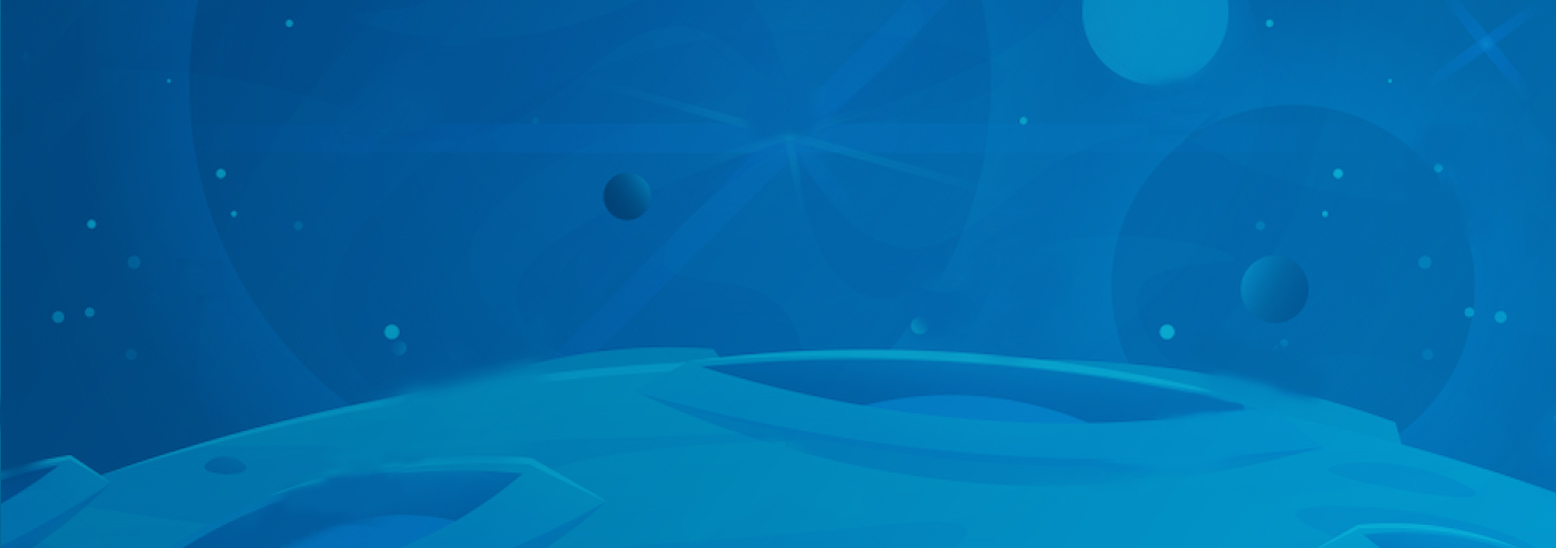
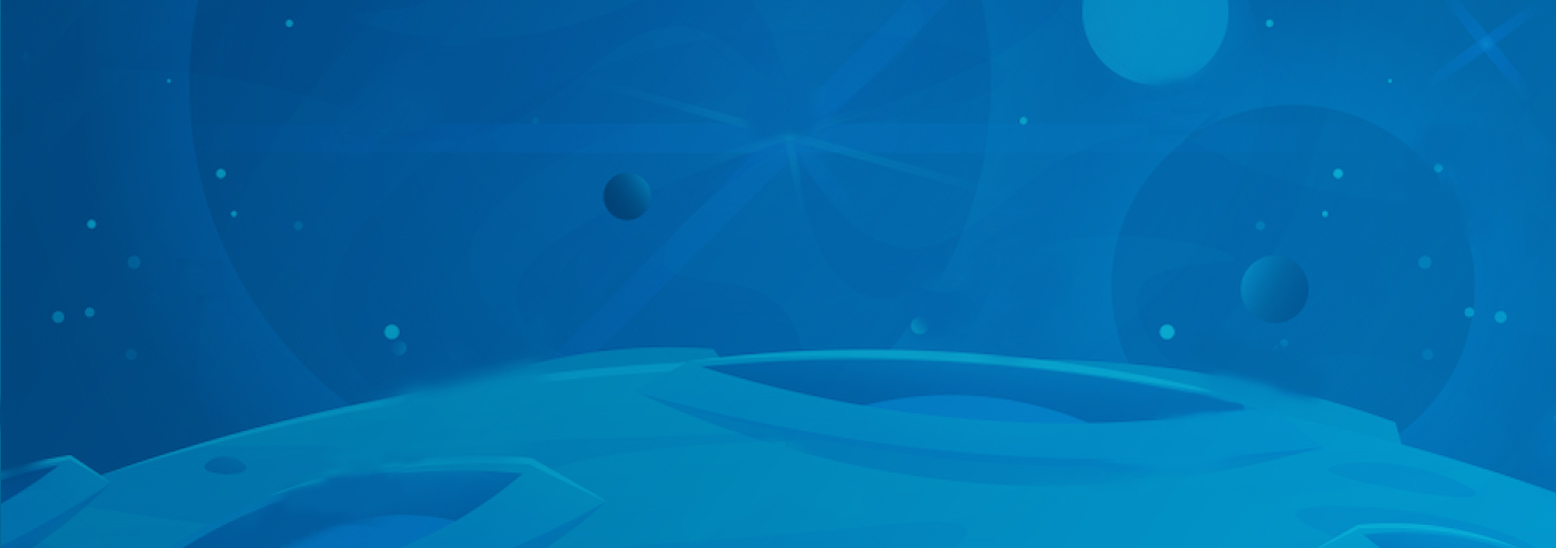
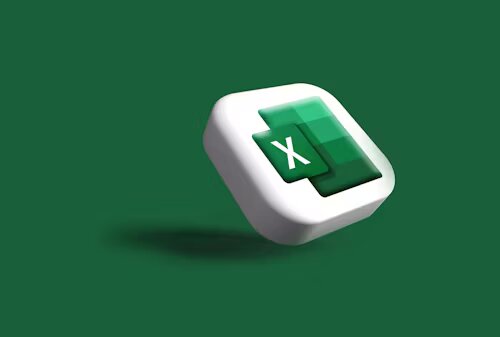
Excel is an indispensable tool in today’s data-driven world, offering powerful functions and features that streamline data analysis, management, and presentation. For beginners, mastering the fundamental functions of Excel is essential to leveraging its full potential. An Excel workshop online designed for beginners typically covers a range of basic functions that form the foundation for more advanced tasks. This article explores the key Excel functions taught in beginner workshops, focusing on their applications and relevance, particularly for an Australian audience.
Before delving into specific functions, it’s important to understand what Excel functions are and why they are crucial. Functions in Excel are predefined formulas that perform calculations using specific values, called arguments, in a particular order. Functions simplify complex calculations, automate repetitive tasks, and enhance data analysis efficiency.
In an Excel workshop online for beginners, the emphasis is on teaching functions that are fundamental for everyday tasks, making it easier for users to perform calculations, manage data, and create reports effectively. For Australians who use Excel in various sectors such as finance, education, and small business management, understanding these basic functions is key to optimizing productivity and accuracy.
The SUM function is one of the most frequently used functions in Excel. It allows users to quickly add up a range of numbers, making it essential for tasks such as calculating totals, summing expenses, or aggregating data.
Syntax: =SUM(number1, [number2], ...)
Example: If you have a list of expenses in cells A1 through A5, you would use =SUM(A1:A5) to calculate the total.
Application: In an Excel workshop online, beginners learn to use the SUM function to efficiently handle tasks like budgeting or financial reporting. For Australian users managing personal finances or business expenses, this function is particularly useful.
The AVERAGE function calculates the arithmetic mean of a set of numbers. It’s commonly used to determine average values, such as average monthly sales or average test scores.
Syntax: =AVERAGE(number1, [number2], ...)
Example: To find the average of numbers in cells B1 through B5, you use =AVERAGE(B1:B5).
Application: Beginners in an Excel workshop online learn to apply the AVERAGE function for various analyses, including performance evaluations and statistical summaries, which are crucial for Australian students and professionals alike.
The COUNT function counts the number of cells that contain numeric values, while the COUNTA function counts all non-empty cells, regardless of data type.
COUNT Syntax: =COUNT(value1, [value2], ...)
COUNTA Syntax: =COUNTA(value1, [value2], ...)
Example: =COUNT(C1:C10) will count the number of cells with numbers, and =COUNTA(D1:D10) will count all non-empty cells in the range.
Application: In an Excel workshop online, beginners use these functions to track data entries and manage datasets. For Australian businesses and educators, these functions help in data validation and management.
The IF function performs logical tests and returns different values depending on whether the condition is true or false. It’s useful for decision-making tasks, such as evaluating if sales targets are met or if specific conditions are satisfied.
Syntax: =IF(logical_test, value_if_true, value_if_false)
Example: =IF(E1>1000, "Above Target", "Below Target") evaluates whether the value in E1 is greater than 1000 and returns a corresponding text.
Application: Beginners in an Excel workshop online learn to use the IF function for conditional operations, which can be applied in various scenarios, from performance reviews to inventory management. For Australian users, this is especially relevant for business analysis and reporting.
The VLOOKUP function searches for a value in the first column of a range and returns a value in the same row from a specified column. It’s commonly used for looking up data from large tables or databases.
Syntax: =VLOOKUP(lookup_value, table_array, col_index_num, [range_lookup])
Example: To find the price of a product in a table, you might use =VLOOKUP(F2, A1:D10, 3, FALSE), where F2 is the product ID, A1
is the range, and 3 is the column index for the price.
Application: In an Excel workshop online, beginners practice using VLOOKUP for tasks like retrieving customer information or product details. This function is especially useful for Australians working in retail or customer service sectors.
Similar to VLOOKUP, the HLOOKUP function searches for a value in the top row of a range and returns a value in the same column from a specified row. It is useful for working with horizontal tables.
Syntax: =HLOOKUP(lookup_value, table_array, row_index_num, [range_lookup])
Example: =HLOOKUP(G1, A1:D10, 4, FALSE) searches for the value in G1 across the top row of the range and returns a value from the fourth row.
Application: In an Excel workshop online, beginners use HLOOKUP for similar tasks as VLOOKUP but in horizontally organized data. This function is useful for Australians working with financial or project data spread across rows.
The CONCATENATE function (or CONCAT function in newer versions of Excel) joins multiple text strings into one string. This is useful for combining names, addresses, or other text data.
Syntax: =CONCATENATE(text1, [text2], ...) or =CONCAT(text1, [text2], ...)
Example: =CONCATENATE(A1, " ", B1) combines the text in A1 and B1 with a space in between.
Application: Beginners in an Excel workshop online learn to use these functions for creating full names from first and last names or combining address components. For Australians managing databases or creating reports, this is a valuable skill.
The TEXT function formats numbers and dates as text in a specified format. It’s useful for presenting data in a readable format, such as dates or currency.
Syntax: =TEXT(value, format_text)
Example: =TEXT(H1, "dd/mm/yyyy") formats the date in cell H1 as day/month/year.
Application: In an Excel workshop online, beginners use the TEXT function to format dates, numbers, and other data for reports and presentations. This is especially useful for Australian users who need to comply with local date and currency formats.
The DATE function creates a date from year, month, and day inputs, while TIME functions like NOW and TODAY return the current date and time. These functions are crucial for managing schedules and deadlines.
DATE Syntax: =DATE(year, month, day)
NOW Syntax: =NOW()
TODAY Syntax: =TODAY()
Example: =DATE(2024, 9, 5) returns September 5, 2024, and =NOW() returns the current date and time.
Application: Beginners in an Excel workshop online use DATE and TIME functions to track deadlines, manage schedules, and analyze time-based data. This is particularly relevant for Australians managing project timelines or business schedules.
The ROUND function rounds a number to a specified number of digits. It’s useful for financial calculations, ensuring numbers are presented in a consistent and readable format.
Syntax: =ROUND(number, num_digits)
Example: =ROUND(J1, 2) rounds the number in cell J1 to two decimal places.
Application: In an Excel workshop online, beginners learn to use the ROUND function to manage financial figures and other data that require precision. For Australians involved in accounting or budgeting, this function is essential.
In an Excel workshop online for beginners, the teaching approach typically involves a combination of explanations, demonstrations, and hands-on exercises. Here’s how these functions are usually covered:
The workshop begins with an introduction to each function, explaining its purpose, syntax, and common use cases. Instructors provide clear examples to illustrate how each function works, helping beginners understand their applications.
Instructors demonstrate how to use each function in real-time, walking through examples step-by-step. This visual demonstration helps beginners see the functions in action and understand how to apply them to their own data.
Participants are given exercises to practice using the functions covered in the workshop. These exercises are designed to reinforce learning by allowing users to apply functions to sample data and real-world scenarios.
Workshops often include Q&A sessions where participants can ask questions and seek help with any issues they encounter. Instructors provide assistance and troubleshooting tips, ensuring that participants can effectively use the functions.
At the end of the workshop, instructors review the functions covered and recap key points. Participants may also receive supplementary materials, such as cheat sheets or reference guides, to support their ongoing learning.
In summary, an Excel workshop online for beginners provides a comprehensive introduction to essential Excel functions. From basic arithmetic calculations with SUM and AVERAGE to more complex tasks like data lookup with VLOOKUP and HLOOKUP, these functions form the foundation of effective Excel use.
For Australians, mastering these fundamental functions is crucial for various applications, whether in business, education, or personal finance. By understanding and practicing these functions, beginners can enhance their productivity, improve data management, and make informed decisions based on accurate data analysis.
Whether you’re managing budgets, analyzing data, or creating reports, the skills gained from an Excel workshop online will empower you to use Excel more efficiently and effectively.